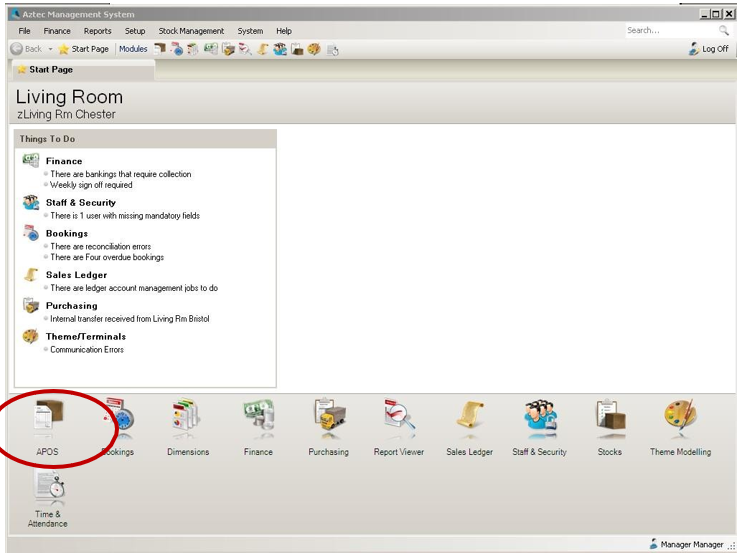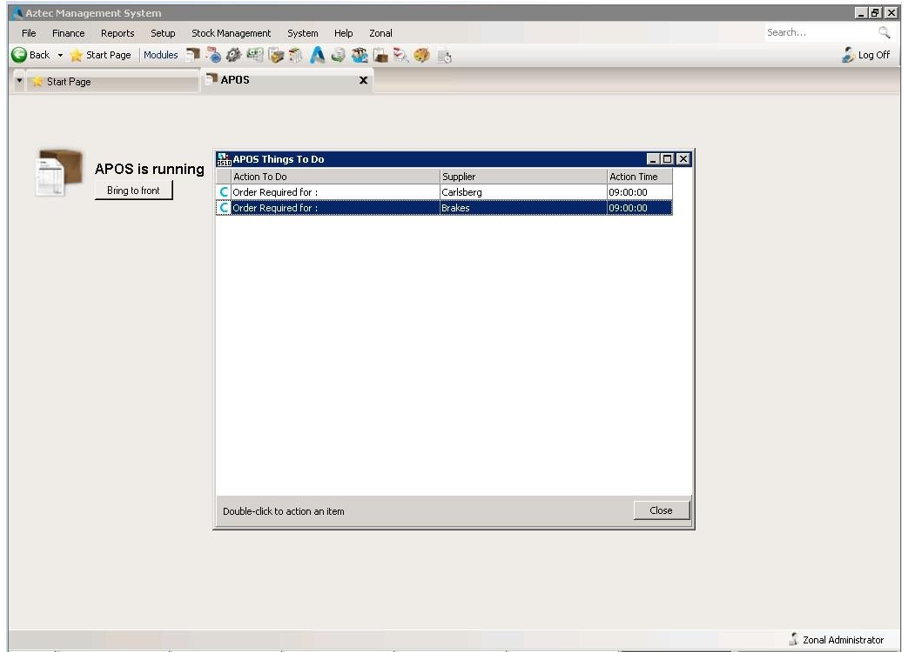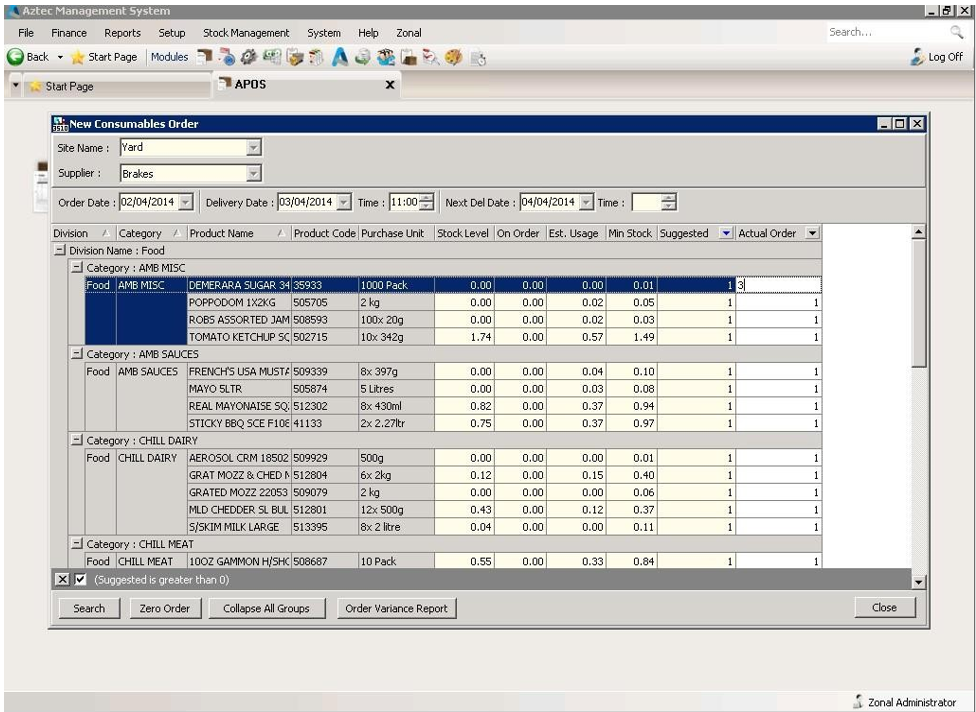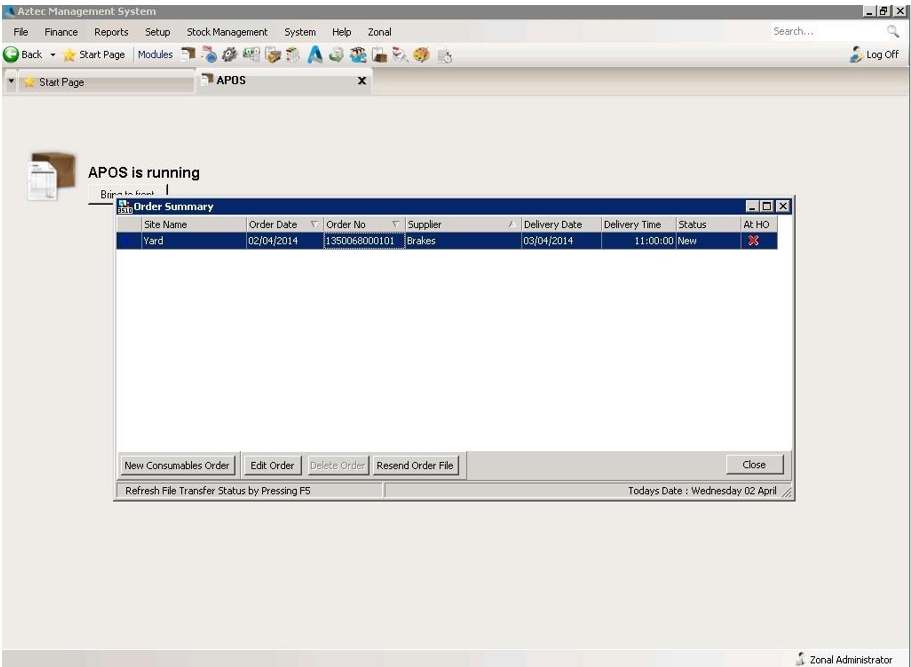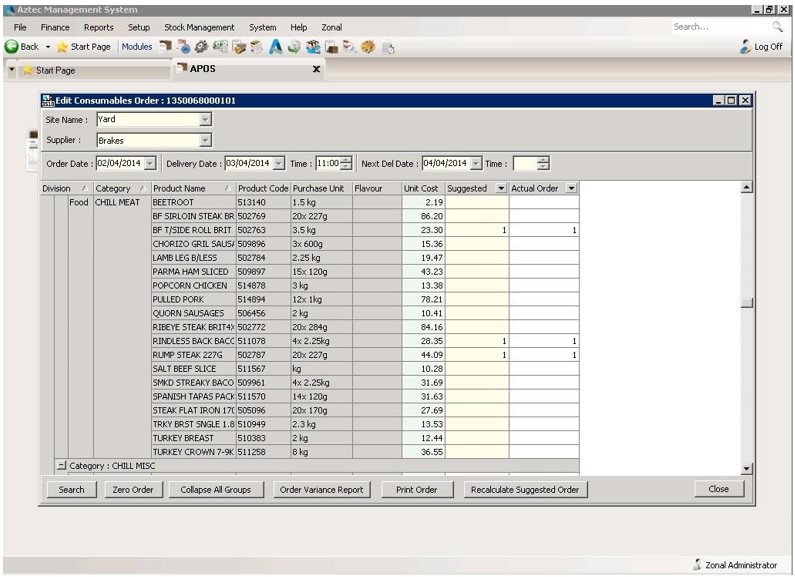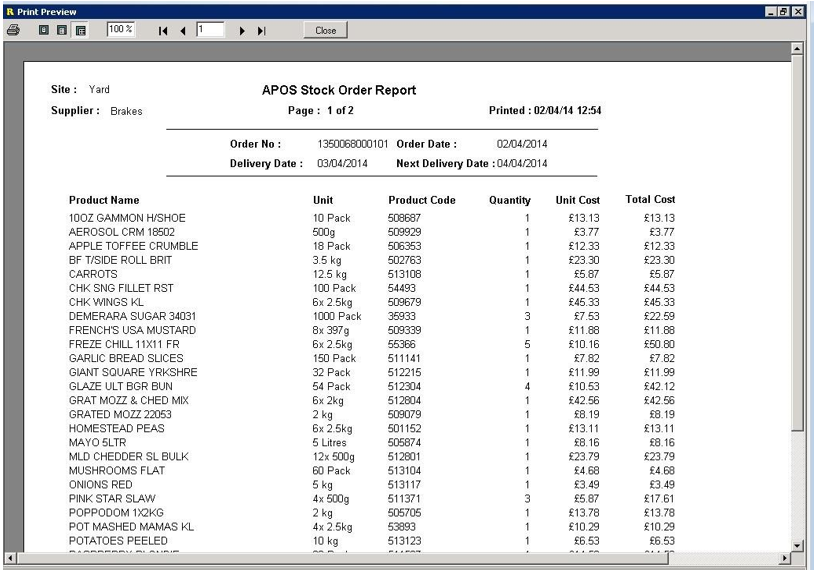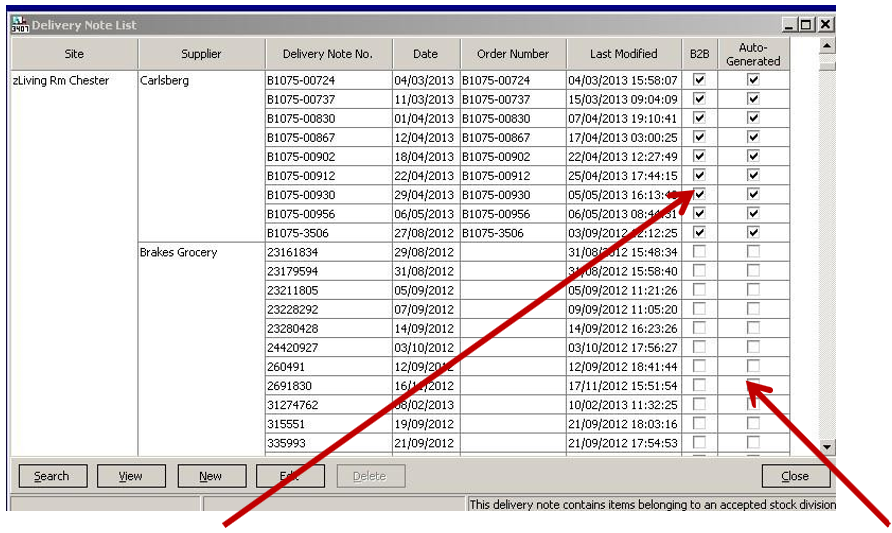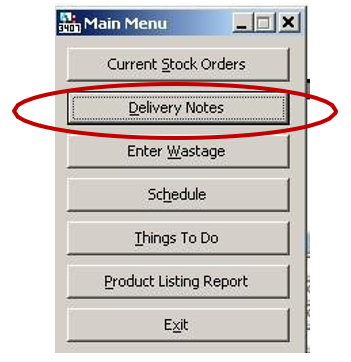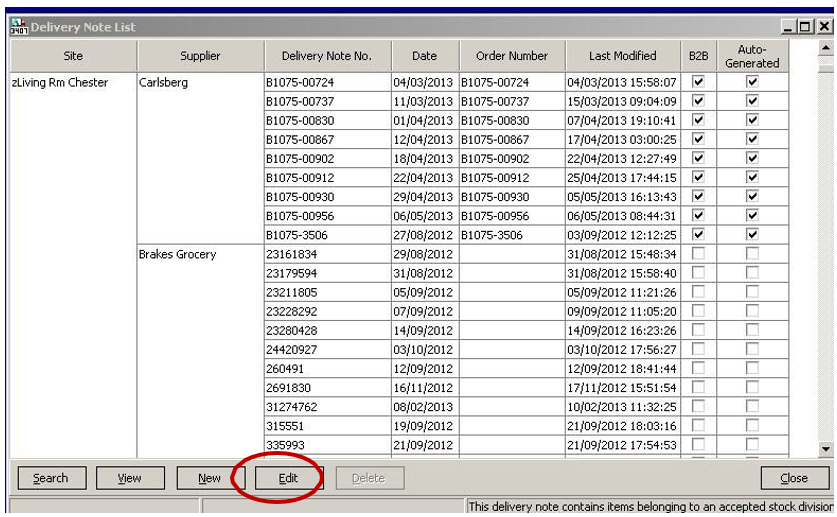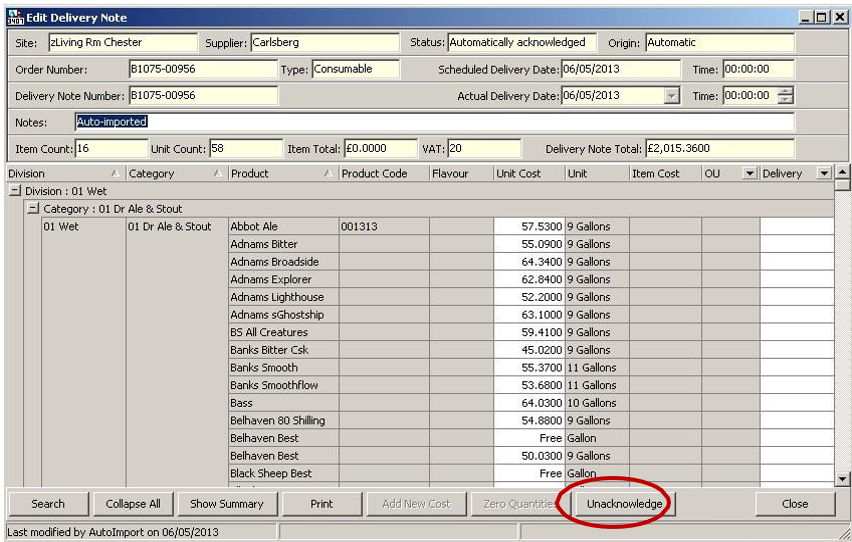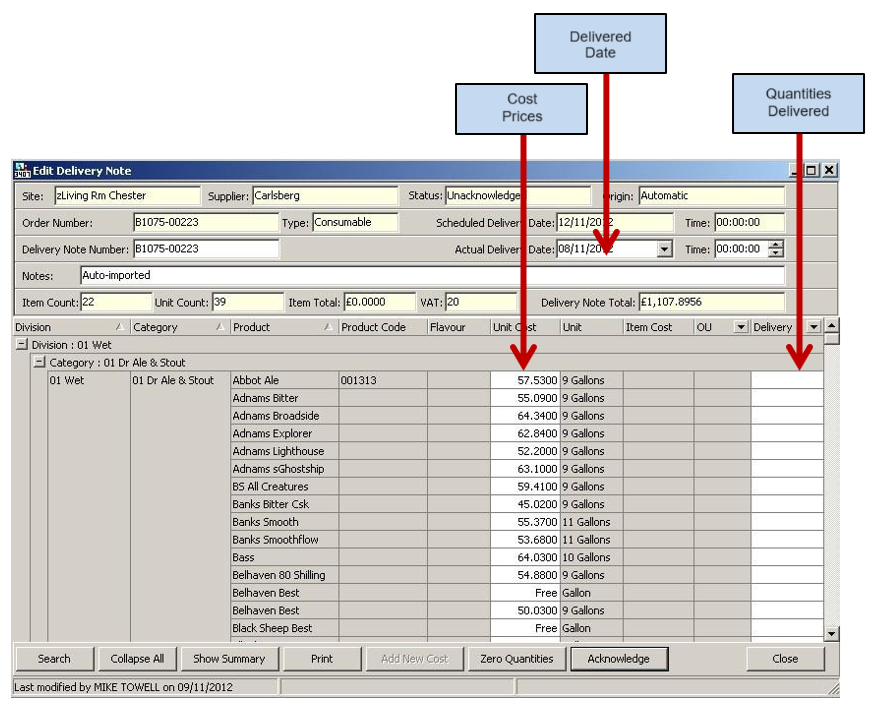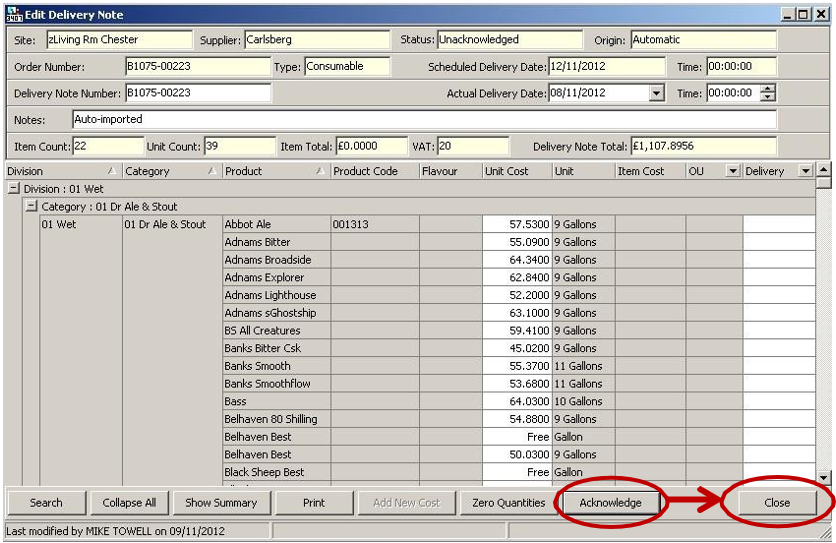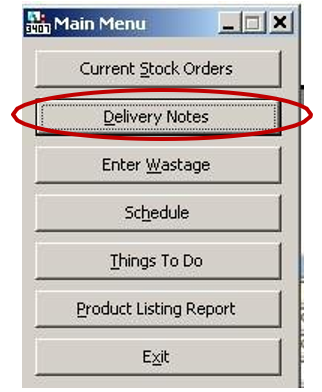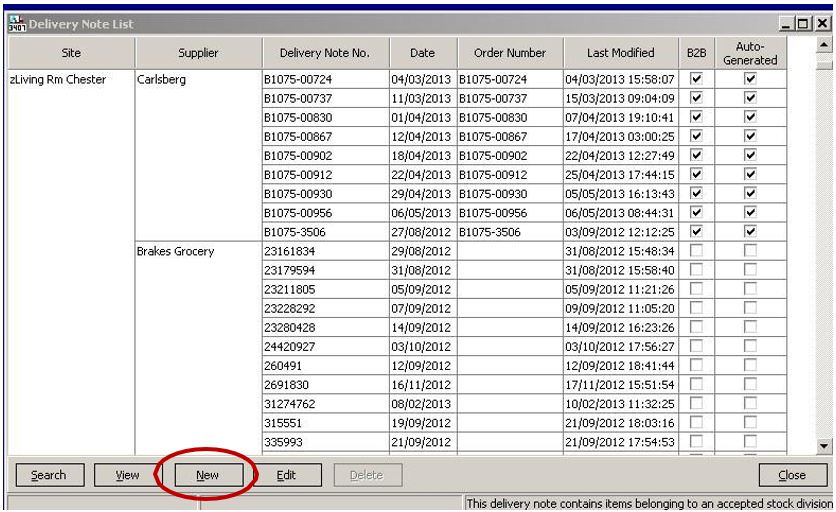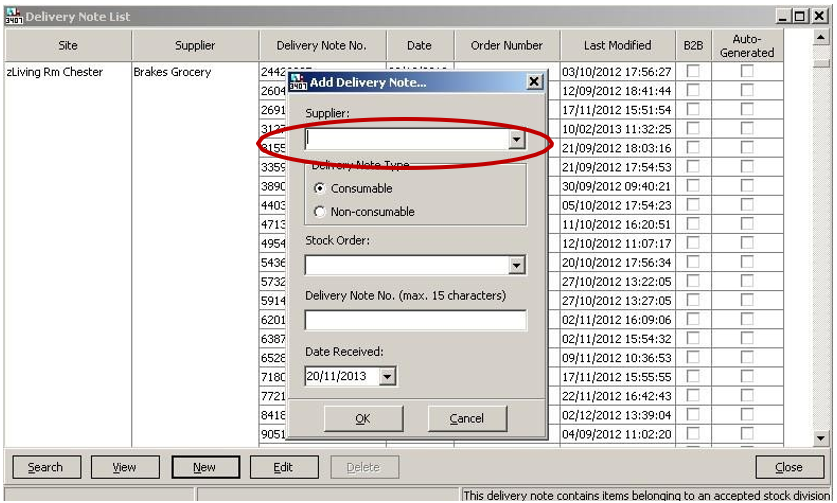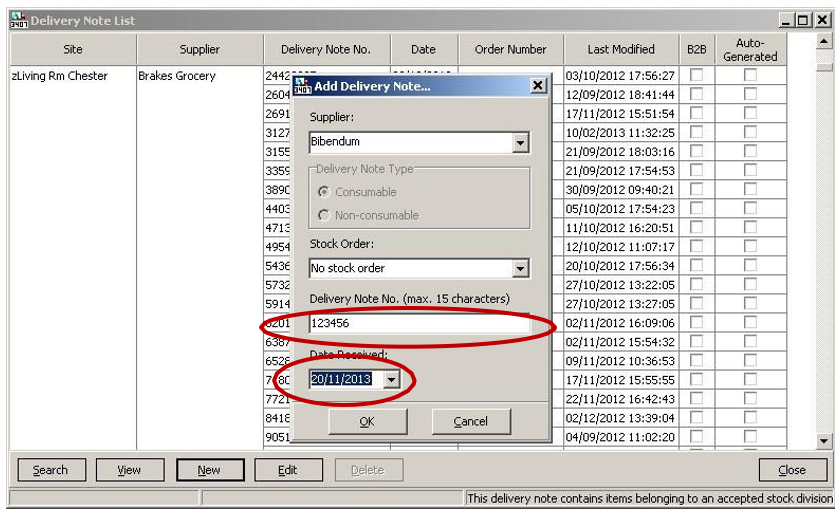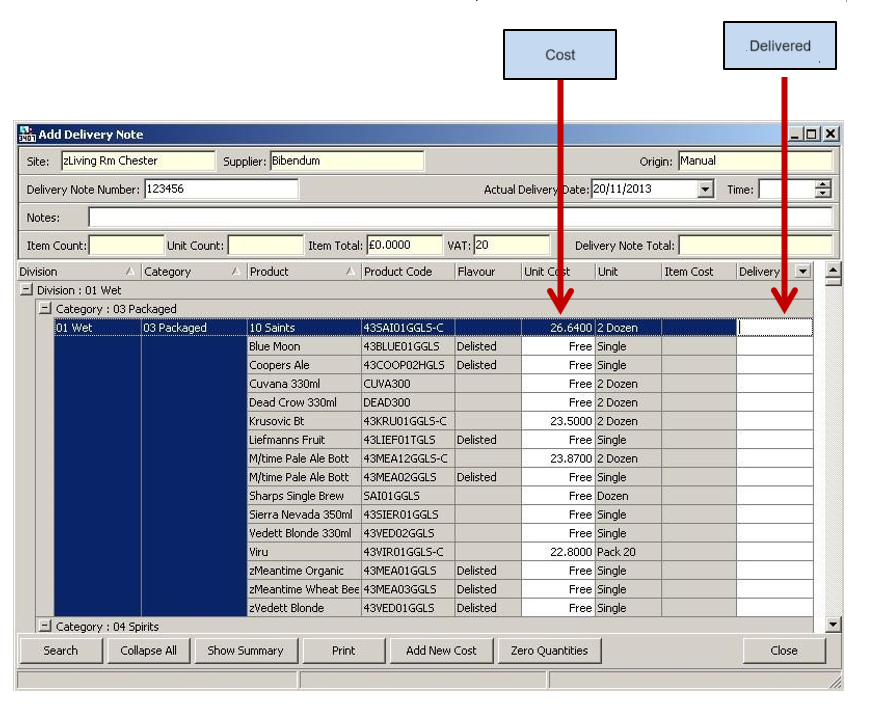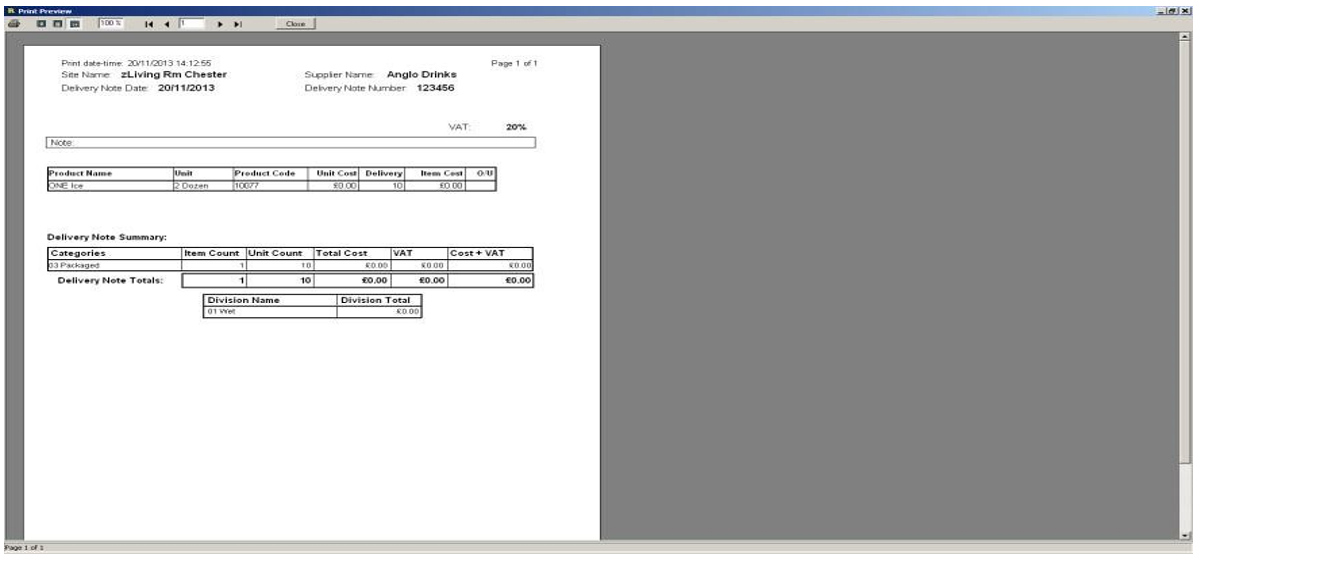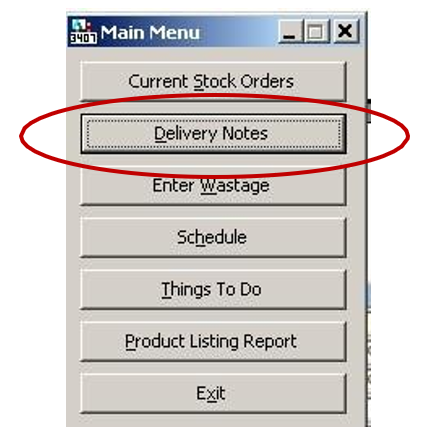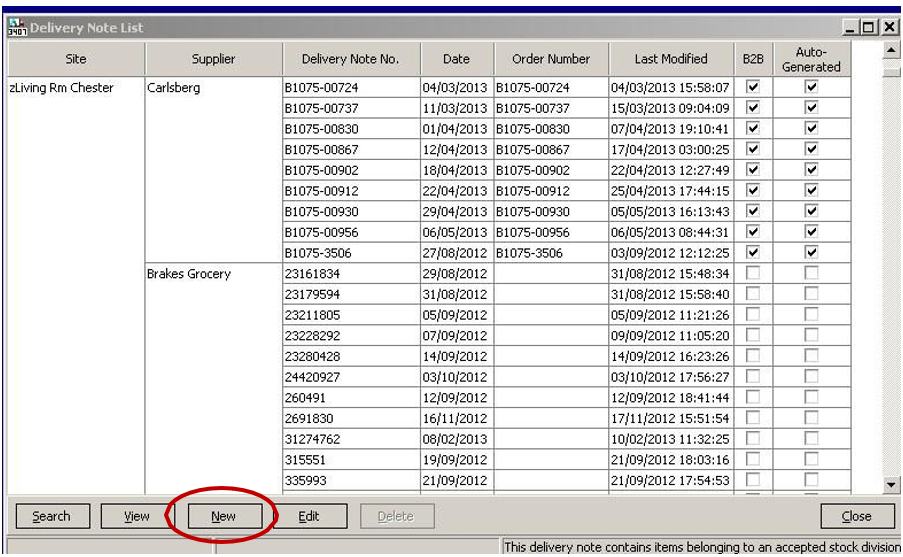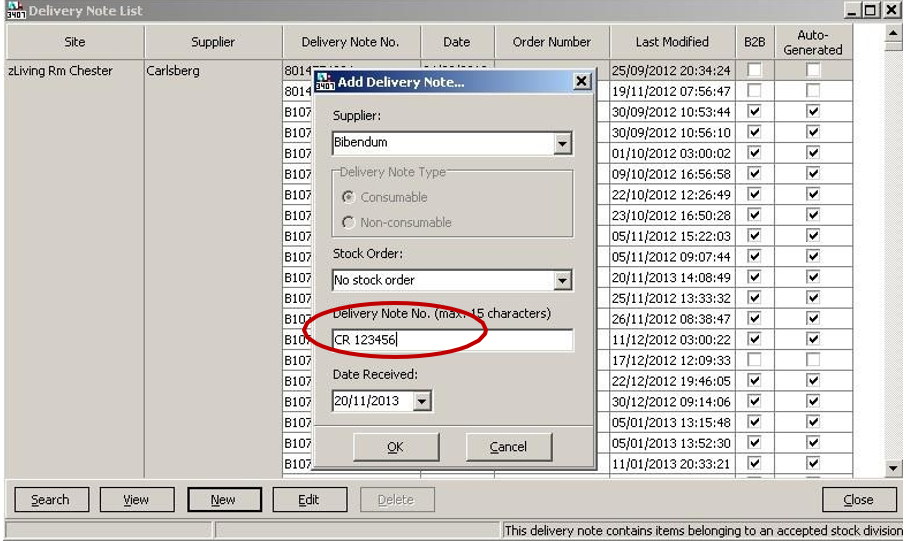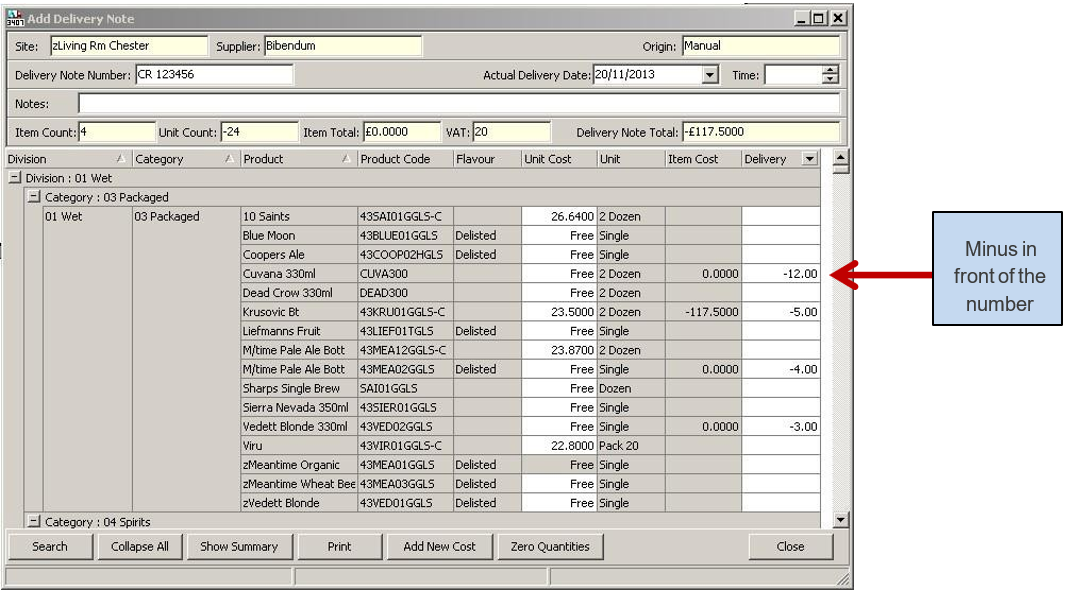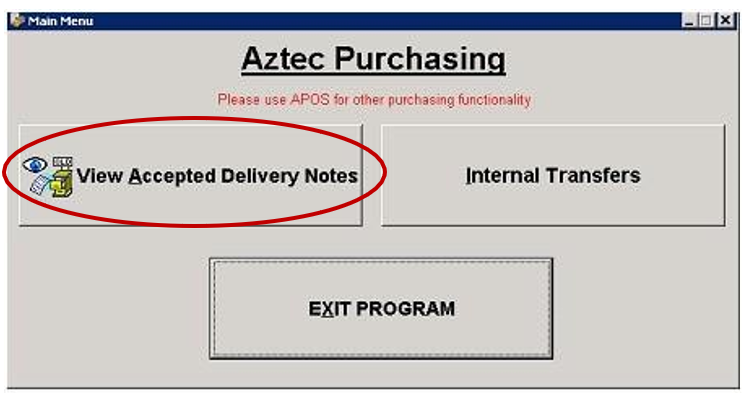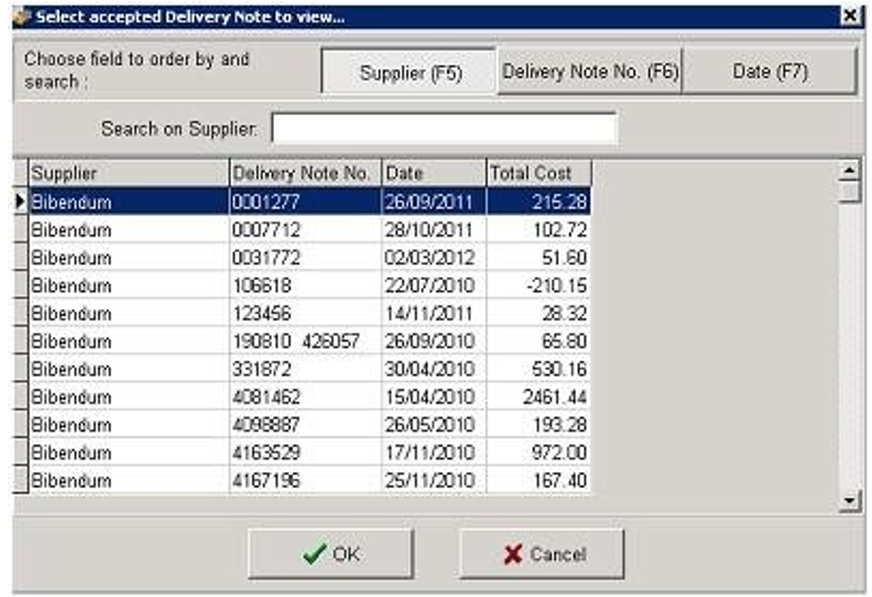APOS Full User Manual
What is APOS?
APOS stands for Automated Purchase Ordering System
What does APOS do?
All orders that you place and accept on Trade Simple will automatically transfer into Aztec Stocks.
How to print a Suggested Order
Your order & delivery schedule for Trade Simple EDI suppliers (Matthew Clark, Brakes & CUK) will be stored within APOS.
You will be reminded of this within Aztec on your order date within the APOS. Things To Do window when you log into the system:
Double Click on the order and a Suggested Order will be calculated instantly and appear – suggested levels are listed in the Suggested column, and the Actual Order columns on the right-hand side. The Actual Order column is editable.
The Suggested Order takes into account.
-
Minimum Stock Levels
-
Order & Delivery Schedules
-
Average Daily Sales, over 4 weeks, on a day-by-day basis, e.g. the past four Mondays' Current Stock Holding
To print the order, select it from the Stock Order screen within APOS by double clicking it.
Click the Collapse All Groups button to see zero lines that do not have a suggested level. If you add to these, the lines will be included in the print out.
When you are ready, click Print Order, then on the Preview box that appears, select the printer icon.
Once you have your printout (which is presently in alphabetical order by product name) you may use this as a guide when you place your order on Trade Simple.
How to enter Deliveries for your telesales orders.
You will need to manually add these through APOS.
| How to confirm an Order | Watch Here |
| How to confirm a Delivery | Watch Here |
| How to create an Invoice | Watch Here |
| How to create an Order from catalogues | Watch Here |
What happens after I place my order?
You will continue to receive a delivery confirmation e- mail from Tradesimple confirming your order and Tradesimple Thread will show as Confirmed (if there are no items out of stock) or Confirmed with Revisions (if there are items out of stock)
Once you receive the goods, you must record the delivery on the system via the Receipt Deliveries facility. This information will be passed to the APOS stock system and will be used by the system for invoice matching.
Any shortages on delivery must be noted at this stage.
Once delivery is acknowledged on Tradesimple your APOS module will update in Aztec with a confirmed delivery.
Any deliveries ticked in the B2B column have been automatically processed via Tradesimple. Any deliveries without this tick will be telesales deliveries you have entered.
How do I edit a delivery note loaded to APOS from Tradesimple?
As delivered amounts will be amended on TradeSimple, they will rarely need amending in APOS. You may, however, need to amend the cost price or a delivery date, if these were incorrect when sent from TradeSimple.
To do this:
1. Click on your APOS icon in Aztec
2. Select Delivery Notes
3. Highlight the delivery note that requires amendment and select Edit
4. Unacknowledge the delivery note - this will allow you to make amendments
5. Make the necessary changes
6. ClickAcknowledge to confirm the changes, and then select Close.
Following these steps will update your stock information.
You can only amend delivery notes within the current stock period. Once a stock has been accepted all deliveries within that stock period can be viewed only.
How do I enter TeleSales Deliveries?
1. Click on your APOS icon in Aztec
2. Select Delivery Notes
3. Select New
4. Choose the correct supplier from the drop down list
5. Enter the delivery note number and date the delivery was received, then select OK
6. Enter the delivered amounts in the right-hand column (costs can be amended to match the cost on the delivery note)
7. Select Close, then Yes to save the delivery note.
8. The delivery note will print out. It is advised to staple this copy to the actual delivery note received from the supplier.
How do I Returns and Credits in APOS?
When stock is returned to a supplier, or a credit is due, a credit delivery needs to be entered into APOS to ensure your stock amounts are correct.
This is the same process for CUK and telesales.
1. Click on the APOS icon in Aztec
2. Select Delivery Notes
3. Select New
4. Choose the correct supplier from the drop-down list and enter a reference in Delivery Note No.
The delivery note number should be a reference that easily identifies a credit or return, i.e. CR at the beginning for Credit and RT for Return
5. Enter the amount against each product to be credited or returned.
This must be preceded by a minus in front of the number to ensure your stock is amended correctly.
6. Select Close, then Yes to save the delivery note. The delivery note will print out. It is advised you staple this copy to your return/credit paperwork.
Delivery notes that are in accepted Stocks will still be available to view in the Purchasing module by selecting View Accepted Delivery Notes.
Search by Supplier, Delivery Note No. or Date to view